Smartphone flash tool is a tool designed to flash stock ROM, Recovery and other files on MediaTek (MTK) based devices. Here on this page, we are going to share a detailed guide on how to use SP Flash Tool to flash Stock ROM.
Requirements:
- The Phone, Smartwatch or any other MTK device must have at least 50% – 55% of battery to perform the flashing process.
- Download and Install Android CDC Driver and MTK USB VCOM Driver on your Windows computer. Linux systems don’t require drivers.
- Backup the entire data stored on your device to avoid data loss.
- Make a note of the IMEI number and save it in a safe place. Dial
*#06#to get the IMEI or you can find it on the back side of the device after removing back cover and battery. If the device is Dual SIM you will find two IMEI numbers, make note of both of them.
Note: Flashing ROM or Recovery is a tedious process and requires to be performed carefully, failing to do so will result in permanent damage to the device. It may also void the device warranty. Perform it at your own risk and nobody should be held liable or responsible for any damage in any form.
How to Flash ROM using Smart Phone Flash Tool (SP Flash Tool)
Step 1: Download Stock ROM or Custom ROM that you want to flash on your device and extract it on your computer.
Step 2: Depending on the platform you’re using download SP Flash Tool for Windows or Linux. After downloading, extract it on your computer.
Step 3: Open flash_tool.exe (Windows) or flash_tool.sh (linux).
Step 4: Once Smartphone Flash Tool is launched, click on Download tab.
Step 5: In the “Download” tab, click on Scatter-loading button.
Step 6: Navigate to the folder where you have extracted the firmware and load the Scatter file.
Step 7: Now, click on the Download button to begin the flashing process.
Step 8: Connect your MTK based device to PC using the USB cable and wait for SP Flash Tool to detect the device. The connecting process varies from device to device. Some devices require the battery to be removed before connecting and some require pressing Volume Down or Volume Up key after connecting to PC. Find the appropriate way by referring to the manufacturer’s website.
Step 9: Once the device is detected the flashing process should start automatically.
Step 10: The flashing process should take a few minutes or up to 20 minutes to complete. Once the flashtool is done flashing the files, a popup with Green Tick and Download Ok should appear.
At this point, the flashing process is successfully done and you can disconnect your device and close Smartphone Flash Tool.
Power On your device and check for IMEI number, if it shows correct IMEI then you are all set and start using your device. If it shows NULL IMEI or IMEI with all zeros then follow the instructions here on how to flash IMEI on MediaTek device using SN Write Tool.
This was the complete tutorial on how to use SP Flash Tool or how to flash Stock ROM using Smartphone Flash Tool.
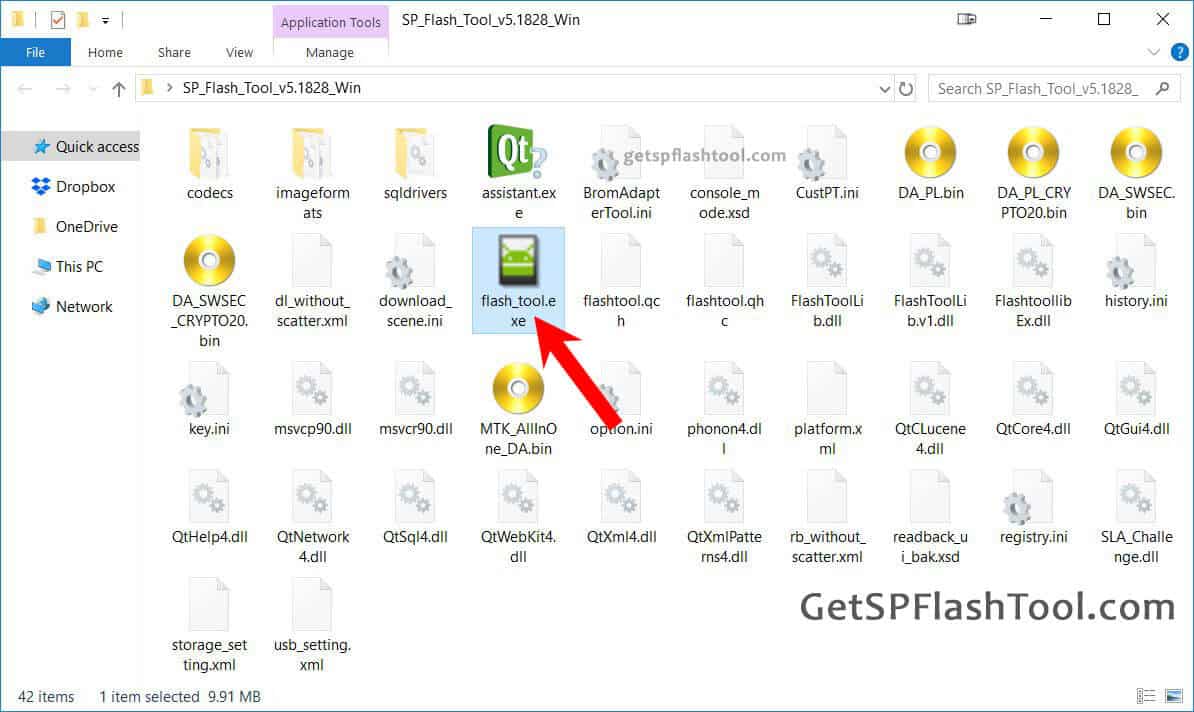
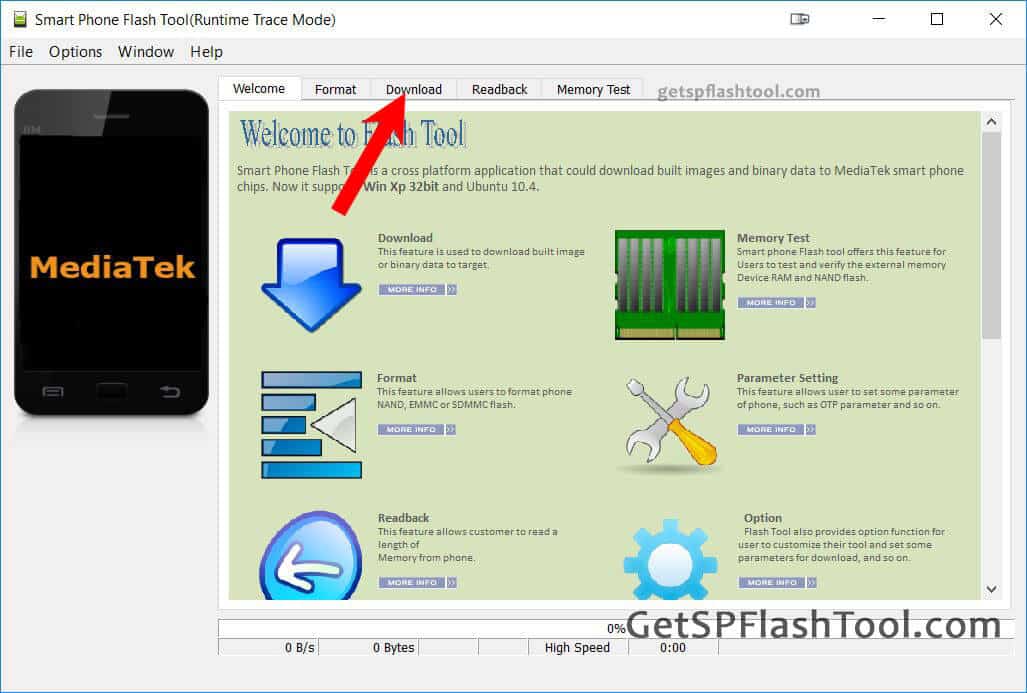
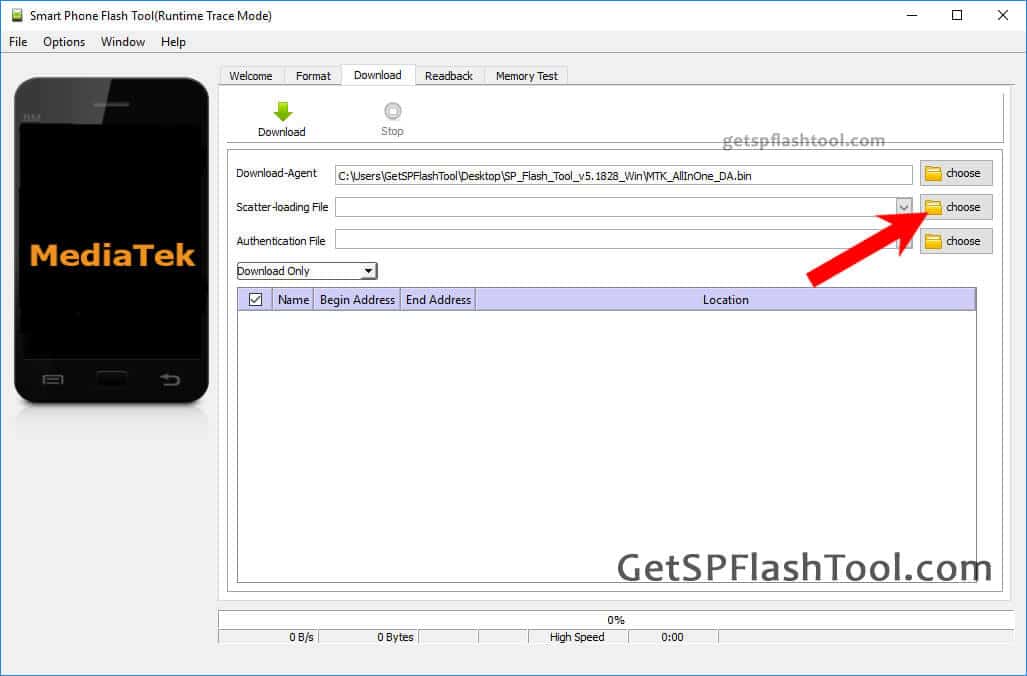
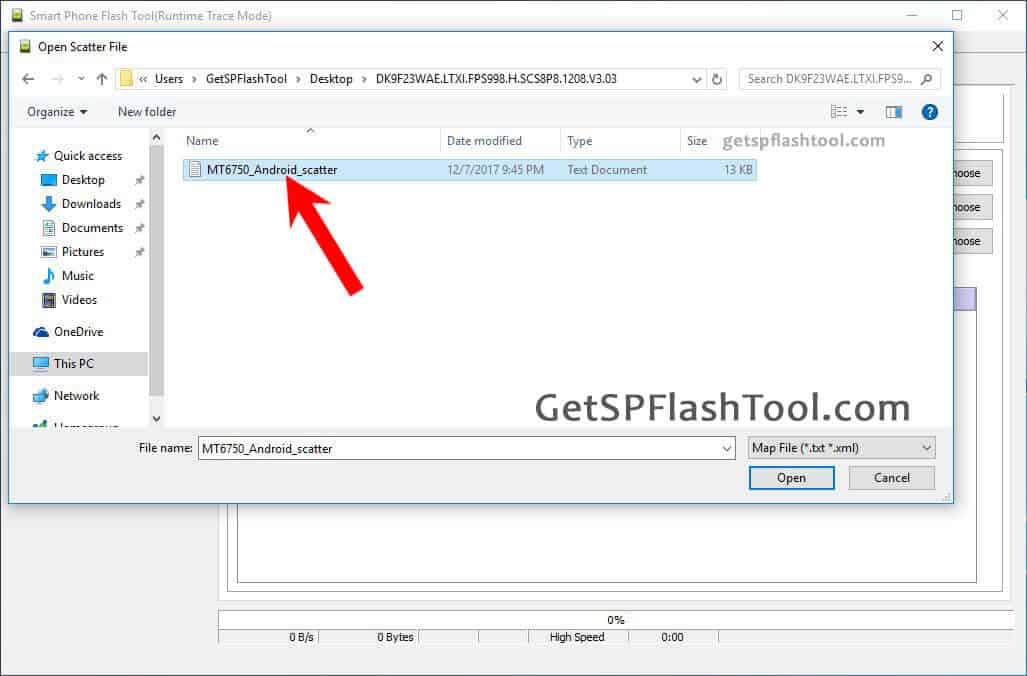
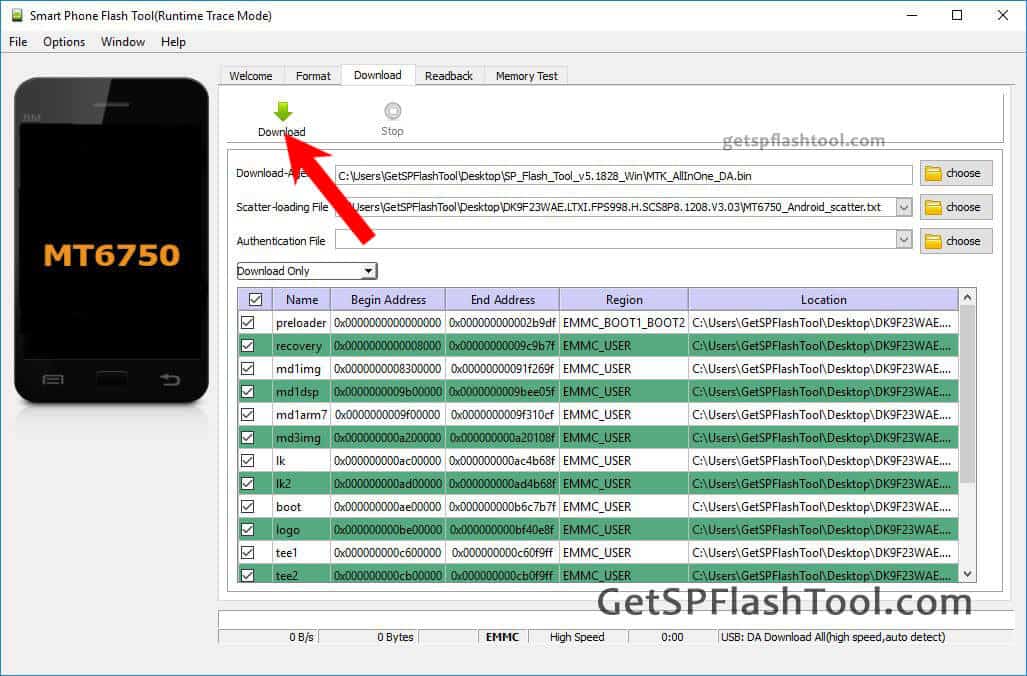
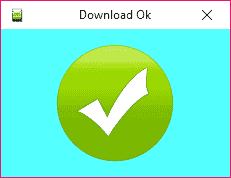
LEAVE A REPLY